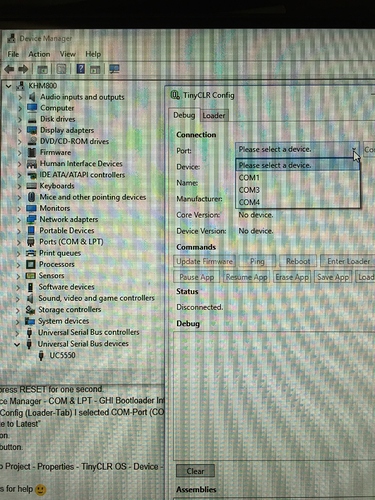I’m newly using UCM Dev Board with UC5550.
The new TinyCLR Preview 3 cannot list my UC5550 while Win10 Device Manager shows the USB device UC5550. Please see the attached picture.
I also tried setting the UC5550 into DFU mode ( press SYS A and RESET buttons) and plugged my PC’s USB cable to UART A port on UCM Dev Board. Going back to TinyCLR and I found the new virtual serial port can be listed in the Combo box of Port and I selected it. When I clicked the Connect button, the Rx led of UART A was flashing continuously. However, TinyCLR still cannot connect to the UC5550.
Have you tried to update the firmware using TinyCLR config tool?
i took the image of Tinyclr Config in the screenshot as meaning that was what was desired, but Config app couldn’t see it 
go ahead with the state that you see UC5550 under Device Manager, right click your mouse, uninstall UC5550 driver. If there is any box to check when right click to uninstall, check that box. Then hit reset button on the board.
I have the same hardware and often the same problem.
The 5550 shows in Device Manager but cannot connect.
II found that if I do a rapid double click (or more) of the Reset button I then get a connection.
This also happens trying to debug in VS 2017 and after a RAPID double click VS will continue. Sometimes VS closes and then restarts.
Hope it helps…
Gus,
Having updating the BootLoader V2.0.5 of UC5550 with DfuSeDemo, I am trying to download the firmware now. However, TinyCLR cannot connect with UC5550 on the UCM Dev Board. Suppose UC5550 should have been connected with TinyCLR via the USB port. Is it right?
I have tried both method recommended by Dat_Tran and willgeorge, but in vain.
Could you suggest any solution?
willgeorge,
Thank you for your advice. I tried your suggestion but my effort in vain.
TinyCLR still fails connecting my UC5550 on UCM Dev Board via USB port.
There is Boot D button that helps to switch from usb to serial port debug. Connect the cable to Serial Uart A on the board, hold that button and hit reset. From TinyCLR Config, select new Com Port, click connect and try to ping.
Let me know what you get first, also, try on a different computer if you have another one.
Also make sure exist application is erased before updating new firmware. This is not needed but just give it a try.
What are the versions of your vs extension, nugget libraries, config tool?
http://docs.ghielectronics.com/software/tinyclr/downloads.html
Followed along your advices.
When pressed the Connect button on TinyCLR Config, both Rx and Tx LEDs of UART A on UCM Dev Board are flashing continuously for a while. Eventually TinyCLR Config cannot receive any response and its status is “Connection Failed”. It appears that the latest TinyCLR Config is defective. I also tried all Preview version of TinyCLR Config but the results are same irresponsive.
my UC5550 is brand new and received in the last week from your factory.
It shouldn’t be the case but, can you please look at on SDRAM and tell me, is it:
AS4C16M16SA or AS4C8M16SA?
Thanks
The SDRAM is Alliance AS4C16M16SA-6TIN.
I purchased 2 nos UC5550 and the UCM Dev board for the purpose of assessment. They have never been connected successfully to my PC via USB nor serial ports so far, even after TINYCLR Config Production ver 1.0 was published. My UC5550 is still hidden in TinyCLR Config, both on Debug and Loader side.
Over years I used G400D (still using) and I never encountered any device connection problem with PC, from the day one to this moment. I am doubtful whether the GHI’s new generation products are ready made. Is it professional enough?
In fact, I have never been so frustrated on GHI’s product so far since TINYCLR was launched.
Would any GHI’s guy really help me?
You have not responded in 2 months so we have assumed you have it working now.
Putting the board in DFU mode will actually remove the COM port not add one. I will help stepping you into the process but please follow the exact steps. I will start from the beginning and ignore everything said before please, just to be 100% sure.
- Reset your PC!
- Do NOT plug in your board to the PC and look at the device manager. What COM ports do you have available?
- Now, plug in your board to the PC. Hold SYS B button (SYS B, not SYS A) down and then press and release the reset button while holding SYS B down. Now you can release SYS B.
- Take a look at device manager again and tell us what COM ports you see on there now.
- Download and install the latest version of TinyCLR Config from the [downloads page]](Downloads).
- Open TinyCLR Config and you should see “1.0.0-rtw” in the bottom of the window.
- Click the
loadertab and select the COM port that showed up when you did step #2 above
What do you see under Version? It should be 2.0.5 if you have the latest bootloader. You can now click “Update to latest” button and you will automatically have the latest firmware. If the version is not 2.0.4 then you need to update it. I will step you through it, so just let me know please.
Hi Gus,
Followed all your instructed steps.
After Step 7 and I selected the newly created virtual COM port, the program TinyCLR Config was standing still. The red RX led flashed every 10 seconds while the UCM board took no action to response. The UCM should return data via the COM port with the TX led flashing, shouldn’t it?
Eventually TinyCLR Config hanged up without response.
Did the UCM perform correctly?
if you connected to “Usb Client”, you don’t need to press and hold Sys D button.
If you connect to “Usb ↔ Serial Uart A” (that has RX, TX leds), you need to press, hold Sys D when hit reset button.
Did you follow that?
And DFU doesn’t work in “Usb ↔ Serial Uart A” port.
Please see Gus’ instruction steps yesterday. He advised to hold SYSB and reset and hence connect to COM port.
That problem sounds familliar. I had to use Tera Term to update the bootloader on my G120 recently.
He is thinking you are connecting to “USB Client” port which is default. But from what you said:
The red RX led flashed every 10 seconds while the UCM board took no action to response. The UCM should return data via the COM port with the TX led flashing, shouldn’t it?
Mean you are connecting to Serial Port.
You have to switch back to USB Client to follow his way.
You are using the wrong USB connector. Use the one labeled USB Client not the one labeled UART A please. Go ahead and change the USB port and try the steps again please.
Thanks Dat and Gus,
Holds button SYS B or SYS D to reset, which is correct?
If i connect with USB Client to PC, i will not see the COM port as mentioned in your Step 4 below:
“4. Take a look at device manager again and tell us what COM ports you see on there now.”
I should have seen USB device.